 |

|

Hidden Menus
Problems and shortcomings
Small Tricks
Authorization
codes
Getting Technical
Hidden Menus
"Options" 6778:
- This is the most
important menu to use when tuning a direct frequency. You can enter an IF frequency,
change polarity, switch between C/Ku band and move the dish. This menu is very
helpful when you know the frequency you are looking for.
- You can also turn on a
high quality audio and video test signal. You can use the receiver as a test signal
generator with tone. Nice for checking the quality of your VCR or even TV set.
- It also has some other
test features and software settings.
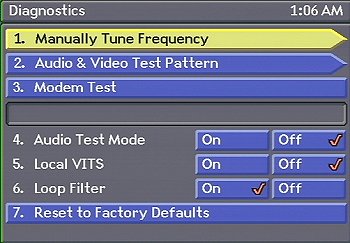
"Options" 60:
- This is a screen for
DC2 and receiver diagnostic and settings.
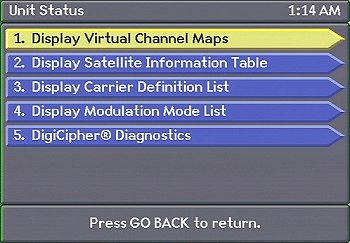
|
Problems and shortcomings
If you have Version 43 or 61.
These are the known bugs.
To find out what version
you have. Press "Options" + "6" + "5"
Video:
- No baseband or VCR
video outputs on the back
- Some channels with
high deviation (video level) and PAL/SECAM video will be outputted unclamped and
unwatchable
- No video polarity
switching
Audio:
Other:
- All digital channels
are mapped by NL, not downloaded live from each satellite
- For digital reception,
you have to use NL satellite designator
- Receiver needs to be
turned off for the auto IPG update to work
- Messy menu's
- Cannot save any
receiver frequency on any channel, only an offset
- Direct tuning menu is
hidden
- No digital SCPC
(single channel per carrier) mode
- Not Digicipher 1
compatible
- Timer bug, receiver
goes into timer mode at random times
To correct the problems above
Download Version 6D
What Are the New Software Changes in Version 6D?
We’ve incorporated many of the features and changes
many of our dealers and consumers have requested. Including:
- Support for IRD Volume Control has been
added. To use this feature, program your remote with a 3-digit address that begins with 1
(i.e., 100, 101, 102, or 103). To disable this feature, program your remote with a 3-digit
address that begins with 0 (i.e., 000, 001, 002, or 003). The remote control address in
the 4DTV receiver must match the last digit of the address programmed into the remote.
- Two new diagnostic screens have been
added: F and G. Diagnostic Screen F contains IPG information. Diagnostic Screen G contains
virtual channel and satellite table information. Both of these screens can be accessed in
the same fashion as the other diagnostic screens. In addition, several new
"pages" were added to Diagnostic Screen D. Detailed information about all the
diagnostic screens will be made available on the Orbit's web site.
- Previous skew settings are now used as the defaults when
installing a new satellite. In other words, the skew settings set for the
last satellite installed will be used as the preset values for the next satellite you
install.
- Save Actuator Adjustments for all
satellites — If your dish is off by several actuator ticks, you now have the option
to adjust ALL the satellite settings by adjusting just one satellite. In the "Adjust
Satellite" menu screen when you go to save the settings for one satellite you will be
given the option to "Adjust All Satellite Positions".
- Placing the IRD in "TV" mode (vs.
"SAT") no longer disables IRD operation. The only difference between
SAT mode and TV mode is that the remodulated RF output of the 4Dtv operates in
pass-through mode when the receiver is placed in TV mode.
- The IRD standby/on state is now preserved across AC power
cycles. So if the 4Dtv is "on" when AC power is lost, it will reboot
"on". The same applies to the "standby" state.
- The Detailed Info banner is now full screen when invoked
from the IPG.
- The "Please wait..." banner has
been replaced with more meaningful text for the more common unauthorized states.
- Diagnostic Shortcut Key — If you
press the HELP button while on any diagnostic screen, an asterisk will appear next to the
title of that screen. Then you can press HELP any time from any other screen to get back
to that diagnostic screen immediately. Pressing HELP again while on that screen will
restore the HELP key to normal operation. (You can then press GO BACK to return the
previous diagnostic screen and then navigate to another diagnostic screen to define the
shortcut key to take you there.)
- The IPG now calculates times correctly and
shows programs as starting from the hour such as starting at 6:00 rather than 5:59. This
also allows the timer icon to show correctly in the guide.
- There are also dozens of behind the scenes fixes and
enhancements to make the 4DTV receiver more robust and easier to use than ever. Some of
these include improved storage of audio subcarriers, more consistent IPG data reception,
the "Next" feature on analog channels is fixed, and many other behind the scene
improvements.
Fixes in the
previouse Version 61:
Fixes will be listed
as they are taken care of. Many of the problems above can be fixed in software
updates. Current fixes in software version 61:
- Audio settings are now
stored for every channel, but might have a bug.
- Volume Control is now avalaible
- Video unmuting is
instantaneous when changing to an active NTSC channel.
- Odd/even channel skip
option is available.
- Receiver modem PPV
support.
- Clock is now showing
the correct time, all the time.
|
Small tricks
- When listening to an audio sub
carrier on a VCII+ channel, the receiver is constantly muting the audio and video.
To keep the receiver unmuted, hit the INFO button twice. Enjoy!
- The receiver does not have a video
polarity switch, needed for WMNB on SBS-5, but this is how you can watch it; Tune to
Galaxy 9 channel 1 (which is collocated with SBS-5). Then hit the Options button,
then 6778 and then 1. In the frequency field enter 1130.000 MHz and check mark the
Ku block. Move cursor to TUNE and hit Enter. You should get the picture (the
video is unclamped). You might have to peak the dish. Next, change the audio,
which is 5.40 MHz. Enjoy!
- When in the "satellite
add" screen, you can turn the on-screen graphics on and off by hitting "9"
and "0" on the remote. This makes it easier to find a weak signal when
moving the dish. Enjoy!
- When the Source is
switched to cable input, for some strange reason you loose all control of the
receiver. If you want the receiver to pass the input cable to the RF output and
still have control of the receiver, hit the "Next" button. This will give
you full control, while the Source is still the cable input. (S.Payne)
|
Authorization codes
- ZK
Zero Key, channel is open for everybody.
- FP
Fixed Processed or fixed key, channel is open, BUT might need authorization or
subscription to be viewable.
- MP
Multiple Processed or scrambled, channel is scrambled and need a key and
authorization/subscription.
- U Universal
Access, often used in preview mode.
- MI
Missing Information, channel cannot be viewed because of missing information.
- NS Not
Subscribed, channel is not available until you subscribe.
- S
Subscribed, channel is available.
Getting Technical
If you want some
technical data on a digital channel, here is what and how you can find it.
| Frequency: |
Options 605, use
">" key until you get Screen C.
Line 4, look for
xxxx.xxx This is the IF frequency.
To find the
Ku-band RF frequency, take the IF frequency and add 10750 MHz. For C-band, subtract
the IF frequency from 5150 MHz. |
| Polarity: |
Options 65.
Line J,
Horizontal or Vertical. |
| Band: |
Options 65.
Line J, C or Ku. |
| Bit
Rate: |
Options 605, use
">" key until you get Screen C.
Line 2, look for
xx.xx (19.xx or 29.xx) |
| FEC: |
Options 605, use
">" key until you get Screen C.
Line 1, look for
x/x (3/4, 7/8..) |
| Virtual
Channel: |
Options 65.
Top right corner,
satellite name and channel number. |
| Authorization: |
Options
65.
Line C. |
| Signal
Level: |
Options 5.
Signal Level. |
| Quality
Level: |
Options 5.
Quality
Level. Range from 0 to 100. |
|



